3.3 GlobalSight
inari.listenmaa
Multilingual Online Translation
GlobalSight (http://www.globalsight.com/) is an open source Translation Management System (TMS) released under the Apache License 2.0. Version 8.2. was released on Sept 15, 2011. As of version 7.1 it supports the TMX and SRX 2.0 Localization Industry Standards Association standards.[2] It was developed in the Java programming language and uses MySQL database and OpenLDAP directory software. GlobalSight also supports computer-assisted translation and machine translation.
According to the documentation, GlobalSight has the following features:
- Customizable workflows, created and edited using graphical workflow editor
- Support for both human translation and fully integrated machine translation (MT)
- Automation of many traditionally manual steps in the localization process, including: filtering and segmentation, TM leveraging, analysis, costing, file handoffs, email notifications, TM update, target file generation
- Translation Memory (TM) management and leveraging, including multilingual TMs, and the ability to leverage from multiple TMs
- In Contect Exact matching, as well as exact and fuzzy matching
- Terminology management and leveraging
- Centralized and simplified Translation memory and terminology management
- Full support for translation processes that utilize multiple Language Service Providers (LSPs)
- Two online translation editors
- Support for desktop Computer Aided Translation (CAT) tools such as Trados
- Cost calculation based on configurable rates for each step of the localization process
- Filters for dozens of filetypes, including Word, RTF, PowerPoint, Excel, XML, HTML, Javascript, PHP, ASP, JSP, Java Properties, Frame, InDesign, etc.
- Concordance search
- Alignment mechanism for generating Translation memory from previously translated documents
- Reporting
- Web services API for programmatic access to GlobalSight functionality and data
- Integrated with Asia Online APIs for automated translation
3.3.1 Installation
The latest full Linux install version of GlobalSight is 7.1.0.x . It can be updated to the current version 8.2.2.0 using publicly available upgrade packages. The GlobalSight 7.2.0.0 base version and the upgrade packages are available from SourceForge. (Copies are available from tfs.cc under /srv/GlobalSight_backup/upgrade. More detailed install instructions, including scripts to install LDAP for GlobalSight can be found at http://tfs.cc/globalsight-molto-install/. A fully functional GlobalSight site also needs access to email services.
To upgrade from a working install of GlobalSight 8.2.2.0 to MOLTO GlobalSight, download, unpack and run http://tfs.cc/molto/GlobalSight_Installer_8.2.2.1.zip.
There is also a complete MOLTO GlobalSight eclipse project archive at http://tfs.cc/molto/molto-globalsight-8.2.2.1-linux-eclipse-20120529.zip containing the source as well as the runtime.
3.3.2 MOLTO GlobalSight
MOLTO GlobalSight differs from GlobalSight out of the box in two ways. First, MOLTO GlobalSight extends MOLTO user roles to terminology editing. It will be discussed in more detail below in connection with TermFactory. Second, GlobalSight has two built in translation editors, called popup editor and inline editor. The popup editor is a Trados TagEditor lookalike, while the inline editor has something of the look and feel of old Trados versions running WYSIWYG on Microsoft Word. The inline editor has been implemented in javascript using the FCKEditor library. MOLTO GlobalSight extends the selection by embedding the MOLTO TT editor as a third option on the editor menu:
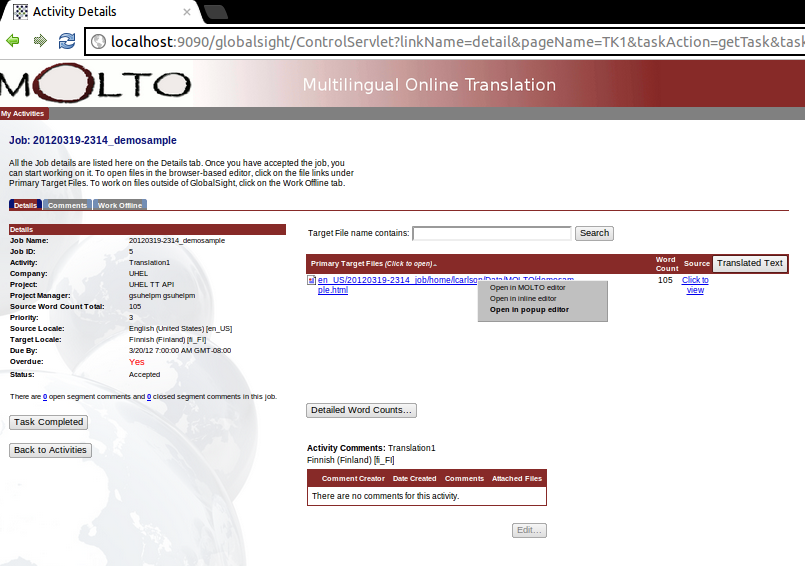
Clicking the option opens the Molto TT Editor in another window.
3.3.2.1 Limitations
As yet, content from the document under translation is not automatically imported into the MOLTO TT editor. Content can be cut and pasted into the MOLTO TT editor.